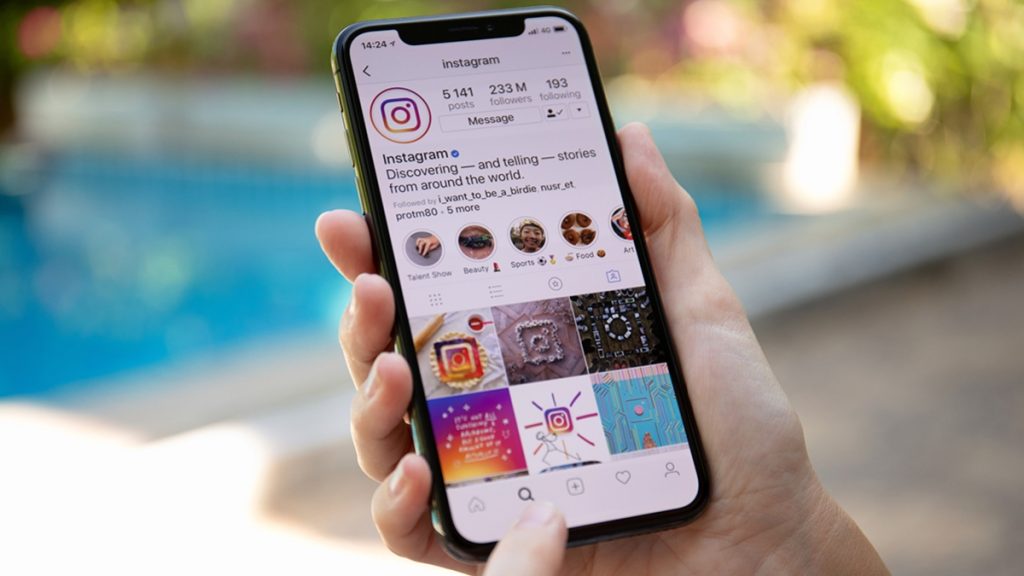The Instagram app now has so many amazing features that have taken the app from being a regular photo-sharing platform to one of the top tools for content creators, influencers, celebrities, and social media enthusiasts.
Over the years, it has evolved, tried out features, scrapped out some, and introduced new features that have come to stay. One such feature is Instagram Stories.
Stories are an exciting way to share short videos that your audience will find engaging. It’s also an alternate means to reach new audience categories to share posts from your Instagram feed.
As with many applications, sometimes, you may find that some features require bug fixes before they can function at their optimal. If you ever find yourself unable to post to your Story on the Instagram app, this article will provide various solutions to help you fix Instagram Story issues.
Contents
- 1 What are Instagram Stories?
- 2 Why can’t I share a post on my Instagram Stories?
- 3 How to tell if you can’t add a post to Story
- 4 6 ways to resolve Instagram Story not posting on the Instagram app
- 5 First check for any Instagram issues
- 6 Reset your internet connection
- 7 Re-upload the Insta story
- 8 Restart Instagram application
- 9 Update Instagram app
- 10 Clear cache on Android device
- 11 Delete Instagram and Reinstall Instagram
- 12 Conclusion
What are Instagram Stories?
Instagram introduced Stories in 2016 for Instagram users looking for an alternative to Snapchat. The feature is a very close imitation of the central feed on Snapchat where you can post as many short clips as you want without boring your audience.
Instagram posts on Stories only last on your Instagram profile for 24 hours, and it encourages users to post more frequently. It’s a useful feature for businesses and influencers because you can share just enough about your life or business on Stories to keep your 1394ta’s original Instagram followers interested.
When you add a post to a story, it only stays there for a short while, so it’s great for sharing quick announcements, pop-up sales, discounts, or any information you don’t want to post on your Instagram feed. More so, you can also share posts from other accounts to your Instagram Stories.
You can find your story and stories from other Instagram users in the circles at the top of your Instagram screen. Just lookout for the profile picture or handle of any Instagram account you want, and if they have uploaded a story, you’ll find it there.
The Instagram algorithm has, however, designed that the avatars are displayed based on the favorite accounts you interact with the most. You should know that for public accounts on Instagram your story is visible to all. Any user can see your Story, whether they follow you or not. If you want to show your stories to more people and get more views you can use the 1394ta service.
On a private account, however, it is only visible to the accounts you’ve approved.
Most Instagram features work seamlessly most of the time. That’s why it has tons of new users join the platform almost daily. Sometimes, though, some features may have some faults.
Even though these issues don’t last for long (because Instagram has developers working round the clock to keep the app running smoothly,) it may still be annoying to keep getting error messages when you try to act.
If you’re trying to post to your story and you keep seeing the message “error upload failed, try again,” then something might be wrong.
How to tell if you can’t add a post to Story
When you’re trying to upload a story on Instagram, lookout for a white circle indicating the progress of your upload. Once this circle fills up, your story has successfully uploaded.
If there’s a problem and your content won’t post to your story, then the white circle will stop filling up or the circle won’t even start to begin. As an Instagram account owner, this should show that there’s something wrong; either with your internet connection or Instagram needs to fix bugs on the app.
Sometimes, the app may ask you to try again. Other times, your screen may simply go black with only the white circle loading. You may even be frustrated to find that you can’t delete the upload that is having the issues.
Let’s find out how to get these issues resolved below.
6 ways to resolve Instagram Story not posting on the Instagram app
Because there are different reasons why your Instagram Story won’t post on the app, there are also numerous ways to fix the Instagram Story issue.
If one option doesn’t work, you may try the next alternative until you get a solution.
First check for any Instagram issues
Sometimes, the issue can be coming from Instagram’s end and not you. So, you need to check to see if there have been any reports indicating that the Instagram application has been acting up.
Since Instagram does not have a support page that updates users with existing issues on the app, it’s up to you to find out what’s going on. To do this, you will need the help of a third-party app or website like DownDetector.
On this website, you will find Instagram app reports that can give you a clue about what’s wrong. If many users have reported issues with their Insta stories, then it means the problem is from Instagram.
In this situation, there’s not much you can do about it. You will just have to hold on for Instagram staff to fix the bug or release new app updates.
Reset your internet connection
Your internet connection is another issue that may hinder your Instagram post from uploading to your Instagram story. So, if you’re sharing posts to your Instagram story and it’s not posting, you need to check if you have a good internet connection because Instagram Stories require one.
If you’re using a Wi-Fi router, check to see that you did not lose your internet connection or that your Wi-Fi network is not down. If you’re on public Wi-Fi, perhaps disconnect and use your cellular data. You can also give it a few seconds by turning on airplane mode before trying to connect again. After about 10 – 15 seconds, turn off airplane mode and retry.
Re-upload the Insta story
If the issue is not with your connection, then you may want to delete and re-upload the post on Instagram. If you’re trying to upload videos or post stories on your Instagram account and you seem unable to complete the upload, delete the post then try uploading it again.
Before you delete, however, ensure you have saved the post to your Apple device or Android device or you may risk losing the file if it is a live recording.
Restart Instagram application
Sometimes you may find that you’re unable to delete or re-upload the posts to your Instagram story. In this case, you may need to restart your Instagram application.
Go to your phone’s menu icon or app drawer and clear all the open applications including Instagram. This will help to close all apps that were open so you can start afresh. Various devices clear open apps differently.
Google Pixel, for instance, will require you to swipe up from the bottom and then hold in the middle before clearing open apps. Once you have cleared apps, open Instagram to restart it, and then try uploading to the Instagram story again.
Update Instagram app
If all the above still haven’t worked, then it may be that your app needs an update. On your Android device, go to Google Play Store and search for the Instagram application. For Apple devices, you will need to visit the Apple app store.
Check to see if there’s a new update for Instagram and then update it. Once this is done, open Instagram again and try to share a post to Story. If there is no new update, try the next steps.
Clear cache on Android device
This option is only effective on an Android device. iPhone users can’t work with this because Apple does not provide the option for you to clear cache or app data on any Apple device.
To clear cache, open your Settings app and look for Apps. Click on Instagram and then scroll and tap on Storage. Look for the Clear Cache option and tap on it. This will clean out your Instagram log, give you enough storage space, and fix any possible “Instagram Story not posting” issues.
Delete Instagram and Reinstall Instagram
This is our final resort if every other option has not been effective and you still can’t add a post to Instagram Story.
Don’t worry! After that, you will not lose your followers and 1394ta’s original Instagram likes everything will stay there just like before.
For this, ensure you have the post you want to share saved to the device first so you don’t lose anything important. Next, delete your Instagram app and then go to the Google Play Store or Apple app store to install Instagram to your device again.
Log in to the same account and then try to post to Story once more. The issue should be resolved at this stage.
Conclusion
There are many reasons why you can’t share a post to Instagram Story on your Instagram account. Sometimes it may be no fault of yours. Other times, the problem with sharing posts on Instagram may come from Instagram itself. This article highlights 6 helpful tips to help you fix your Instagram Story not posting so you can start to share your own Stories again.